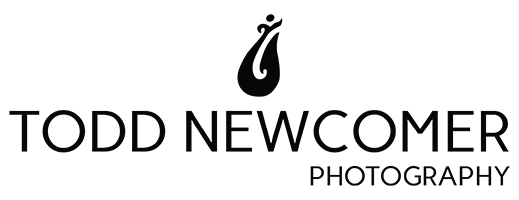So you’re in your gallery and you’re wondering how to download your images from Pixieset. For clients who purchased digital files as part of your photography package here are directions to download your files. If you did not purchase digital files in a package you can purchase digital files by adding them to your cart and checking out normally.
Download Your Entire Gallery
Step 1: To download all your images enter your gallery and click on the download link.
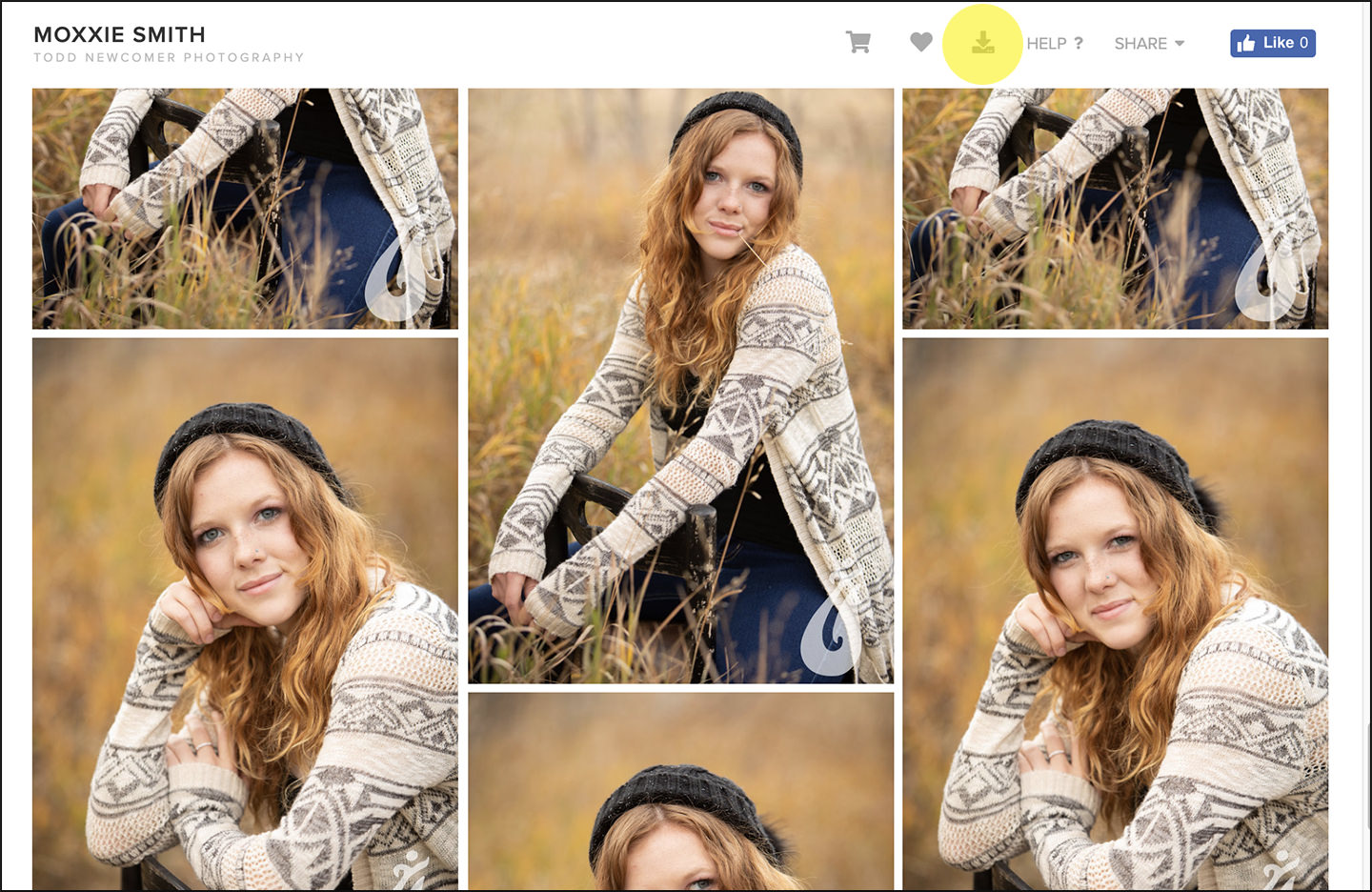
Step 2: Enter your email address and the download PIN that was emailed to you.
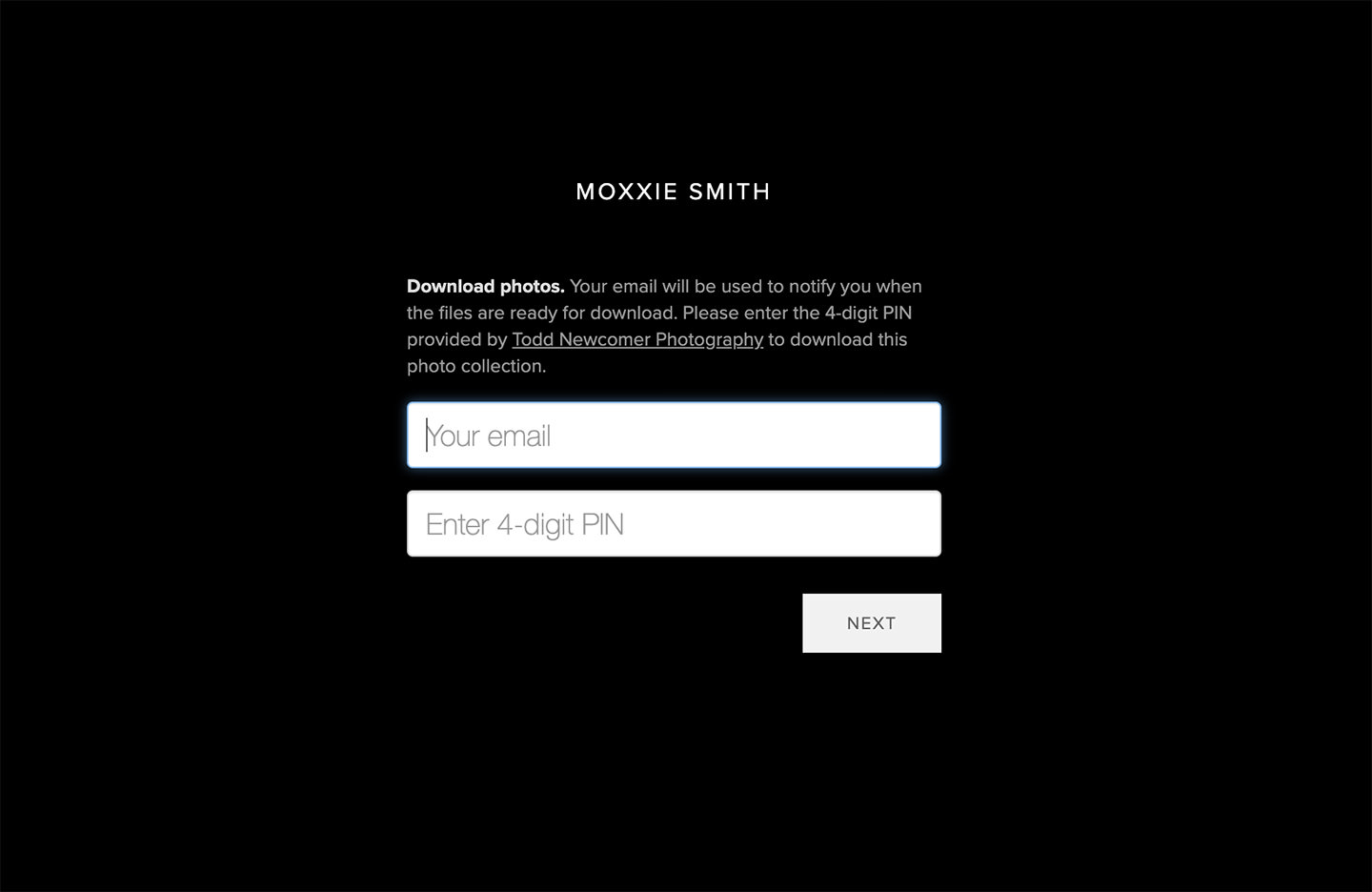
Step 3: You’ll now see the folder(s) you’re able to download. You may have a “Highlights” folder or “Color” and “Black & White” folders. It depends on the package you purchased. Next, you can select to download either “Web Size” or “High Res” files. Web files are smaller and are great for emailing and social media. The high res images are larger files you’ll want to use to make prints with. You can download both sets, you’ll just need to do it in two separate downloads.
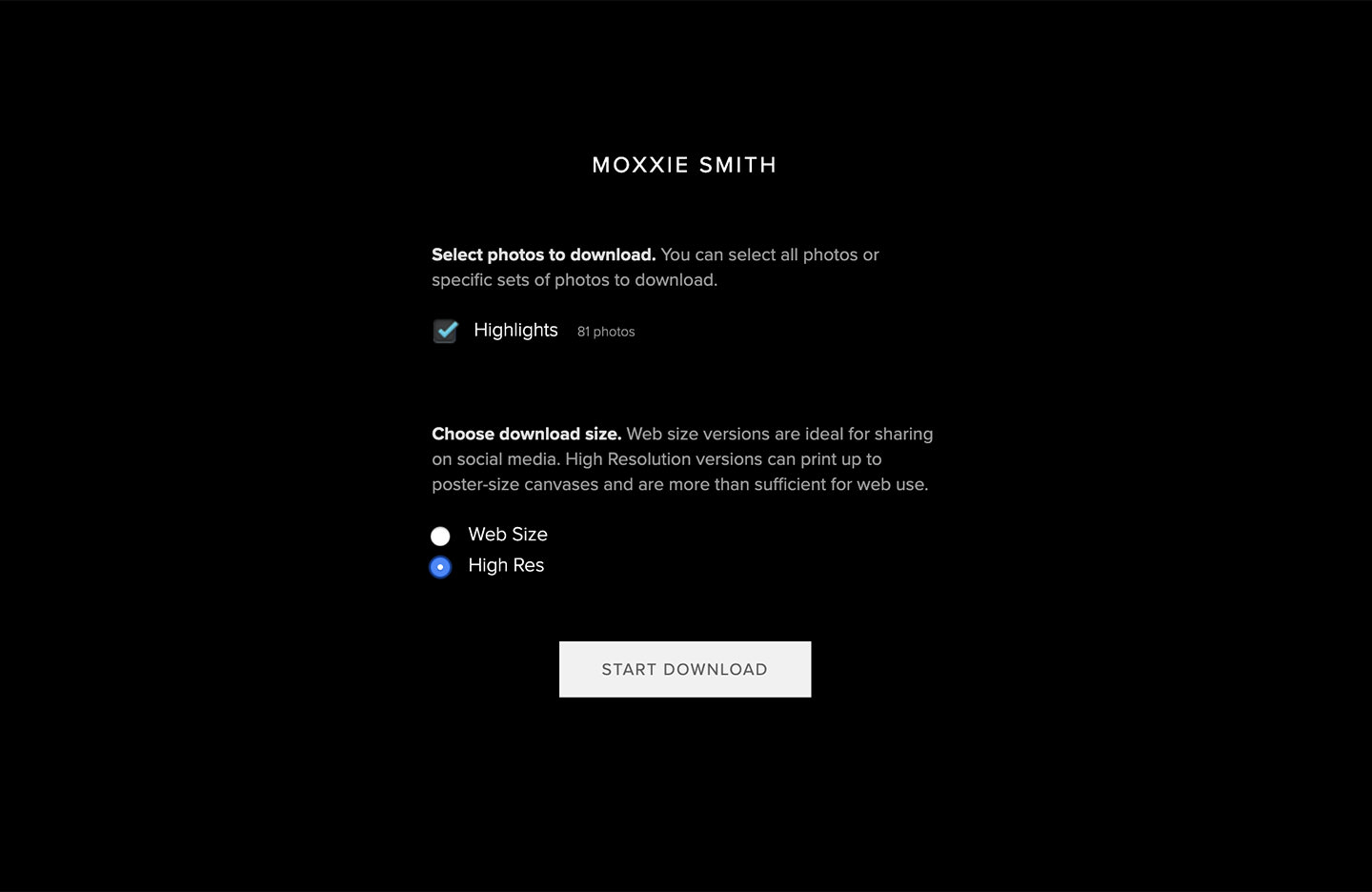
Step 4: Click on the zip file link to begin downloading your images.

Step 5: When the folder is done downloading it will appear in your Downloads Folder. Open the folder and save the images to your hard drive.
Download A Single Image
Step 1. Enter your gallery and click on the image you’d like to download and click the download icon at the top of the image. If you don’t have a download icon it’s because you don’t have the ability to download individual files. Contact the me to update your settings.
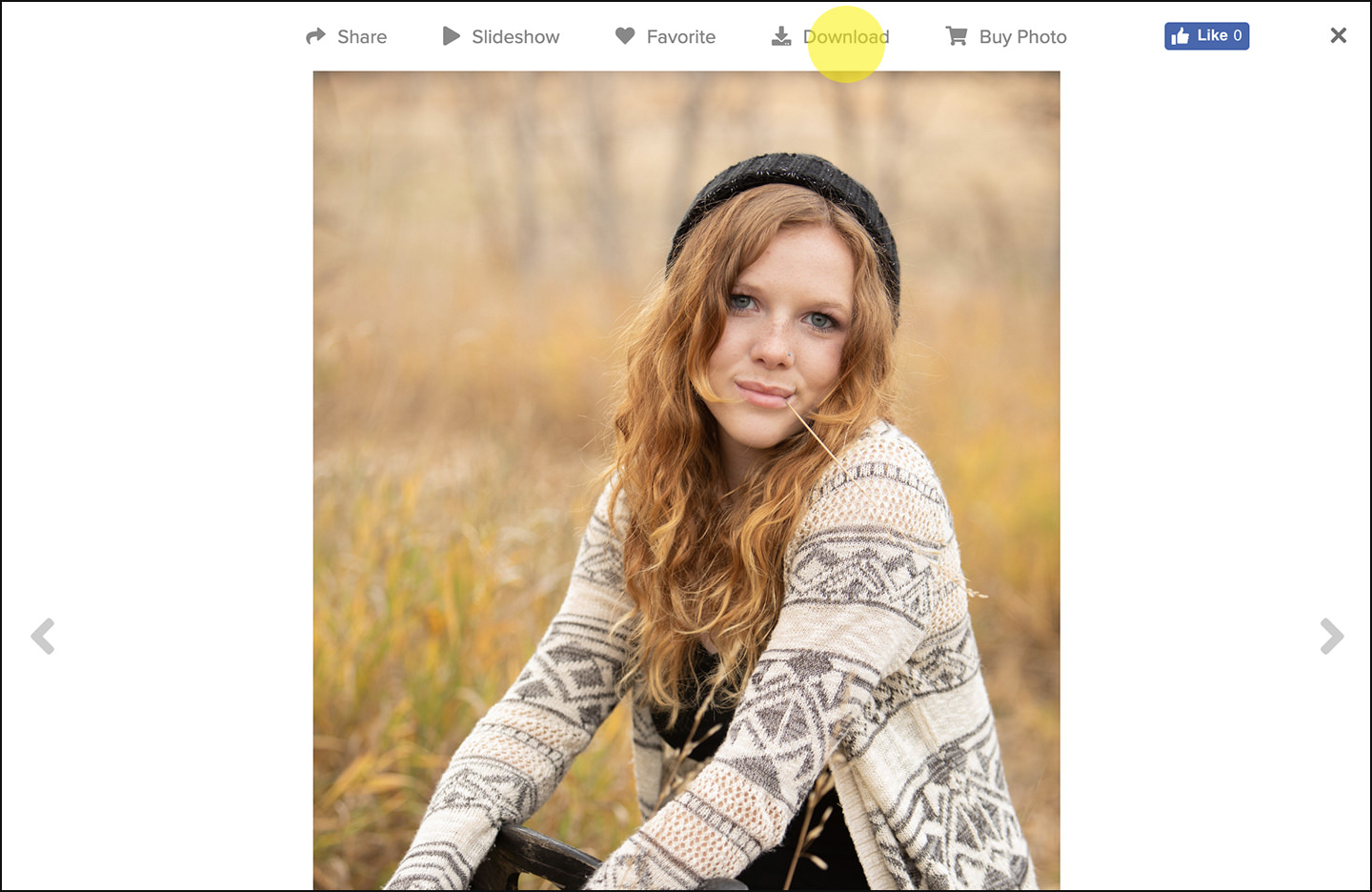
Step 2: Enter your email address and the download PIN that was emailed to you.
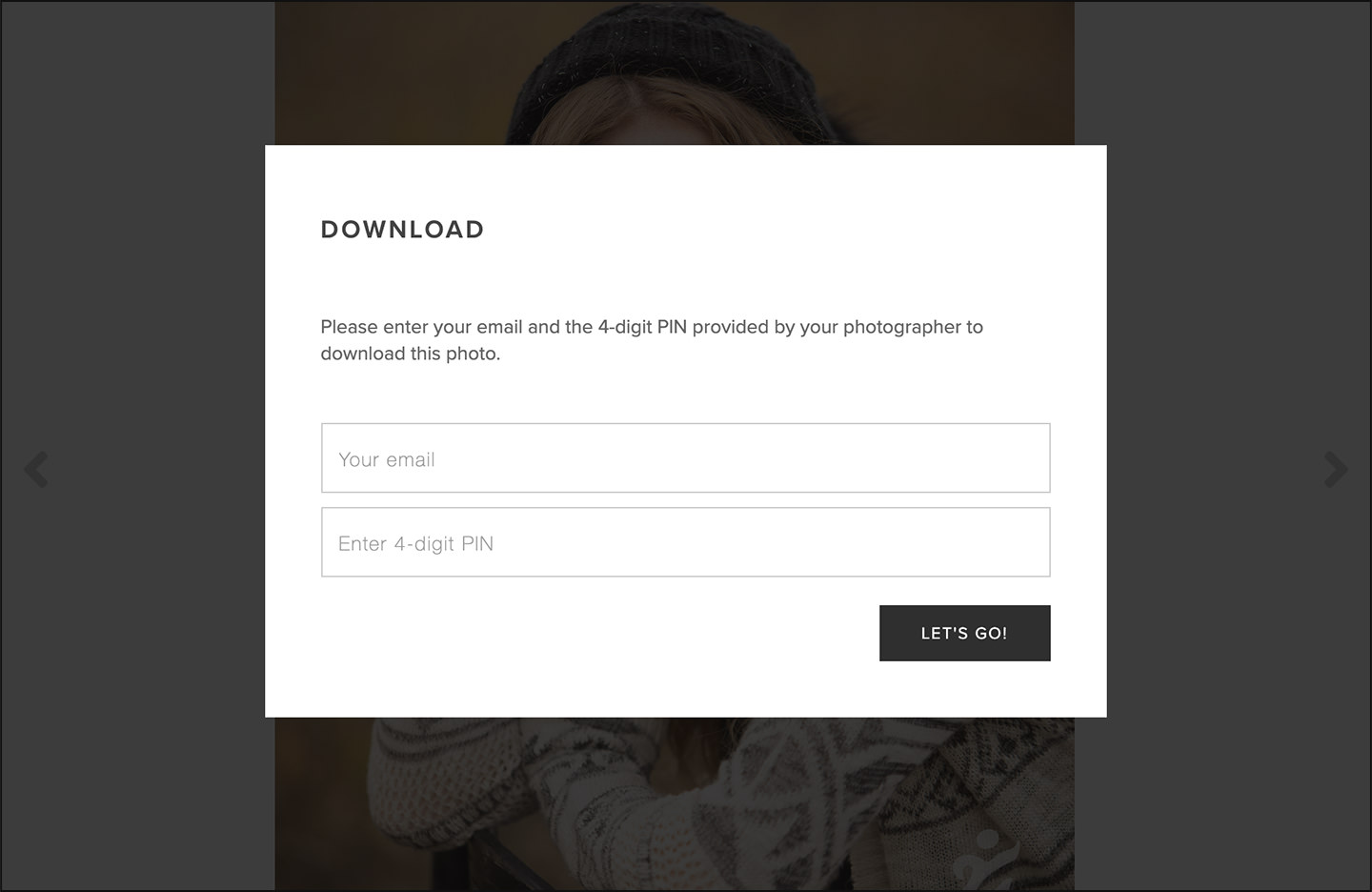
Step 3: As soon as you enter your information the download begins and your High Res image will be in your Downloads Folder.
If you have any questions regarding your gallery or your digital files don’t hesitate to contact me.